Now the time has come to build the project. During the build process, all the parts of a project will be translated to a format that the RTCU device can understand and execute. The build step is a very simple step, because the only thing there is to do is to press "Build Project" on the Project toolbar:
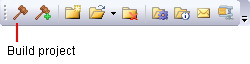
When you press the "Build Project" button, all VPL files are translated and examined for errors, and the right files are built, so that the project can be transferred to an RTCU device or executed in the RTCU Emulator.
If you have written the program as you were meant to, you will see the following message:
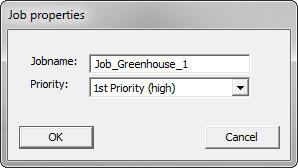
This message pops up, because the RTCU IDE program has detected that you have added a new program file, but there is currently no Job defined that uses this program file. Therefore, the RTCU IDE suggests both Jobname and Priority for this new Job.
Just click on the "OK" button to accept the default names and values. You should then see the following output in the build window:

This means that you have built the project, and that no errors were found.
The project tree in the left part of the RTCU IDE program now looks like this:
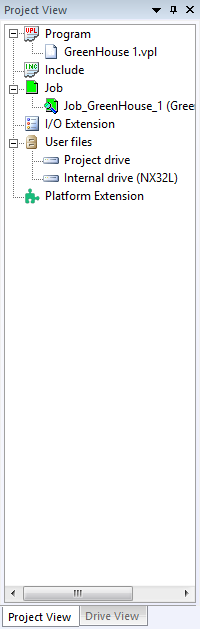
And as you can see, there is now one Job defined - "Job_Greenhouse_1". This is what actually will be executed on the RTCU platform.
Where to go from here? Do we have a complete project that is ready to be transferred to the RTCU platform?
As a matter of fact, yes, but nothing much will come from it. If you remember, we did not specify where the two in- and output signals should come from.
So, if we transfer the project to the RTCU device, and watch the results, what will happen? Even if we watch very closely, nothing will be visible to us - no outputs will change and so on. This is because we need to configure the Job we have defined in the project.
As you go on with the online help, you will eventually come to know that we can have more than one Job for a project. You can even define more Jobs using the same program file (".VPL" file), and this is where the configuration process is really useful. Well, there is actually many other reasons to have the configuration process - more on that in the online help.
This is why it is now time for:
Chapter 6 Configure the project