This menu shows one of two different dialogs, depending on the type of project:
Syncronize RTCU Project Drive
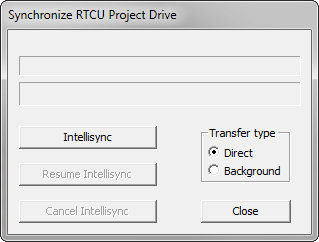
The "Syncronize RTCU Project Drive" dialog is used for synchronizing a project built for the NX32/NX32L execution architectures with the Intellisync Project Drive of a connected RTCU device.
The Intellisync only transfers the data that has changed compared to the image in the device, reducing the amount of data that is transferred and the amount of time it takes.
Depending on the RTCU type and/or connection type, you can choose to upload the project either as a "Direct" Intellisync or as a "Background" Intellisync. Using a Direct Intellisync will halt the execution of the running application and enter update mode. Using the Background Intellisync, the running application will continue to run while the data is transferred. When the transfer is finished, the switch to the new application will happen when the device resets next time. Another advantage of the Background Intellisync is that a failed/disconnected synchronization attempt can be resumed at a later time.
Before you use this feature with a programming cable for the first time, you must configure the RTCU IDE program with the correct port (COM or USB port) used. This is done in the Setup dialog.
Transfer application to RTCU device
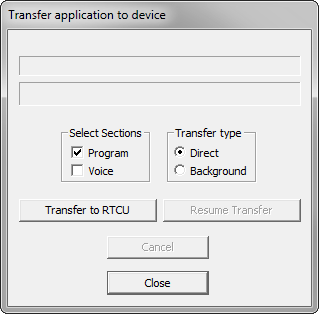
The "Transfer to RTCU" dialog is used for transferring a project build for the X32 execution architecture.
By clicking on the "Program" and "Voice" fields, you can enable transferring of either the program, voice messages or both.
Depending on the RTCU type and/or connection type, you can choose to upload the project either as a "Direct" upload or as a "Background" upload. Using a Direct upload will halt the execution of the running application and enter update mode. Using the Background upload, the running application will continue to run during the upload. When the upload is finished, the switch to the new application will happen when the device resets next time. Another advantage of the Background upload is that a failed/disconnected upload attempt can be resumed at a later time. When using the Background upload, the "Voice" section cannot be transferred, and the current Voice data in the device may be overwritten as the device uses the Voice flash memory for its operation. This means that if the application contains Voice data, and the background upload is used, the Voice data will have to be transferred separately after the background upload has finished. Also see the verCheckUpgrade() function-block.
Before you use this feature with a programming cable for the first time, you must configure the RTCU IDE program with the correct port (COM or USB port) used. This is done in the Setup dialog.
Synchronization button
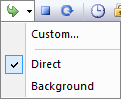
The Synchronize button on the device toolbar makes it possible to synchronize a connected RTCU device with a single click.
Clicking the down arrow will allow selection of the type of synchronization to perform when the button is clicked. If "Custom..." is selected, the Project: Transfer dialog will be shown when the button is clicked.